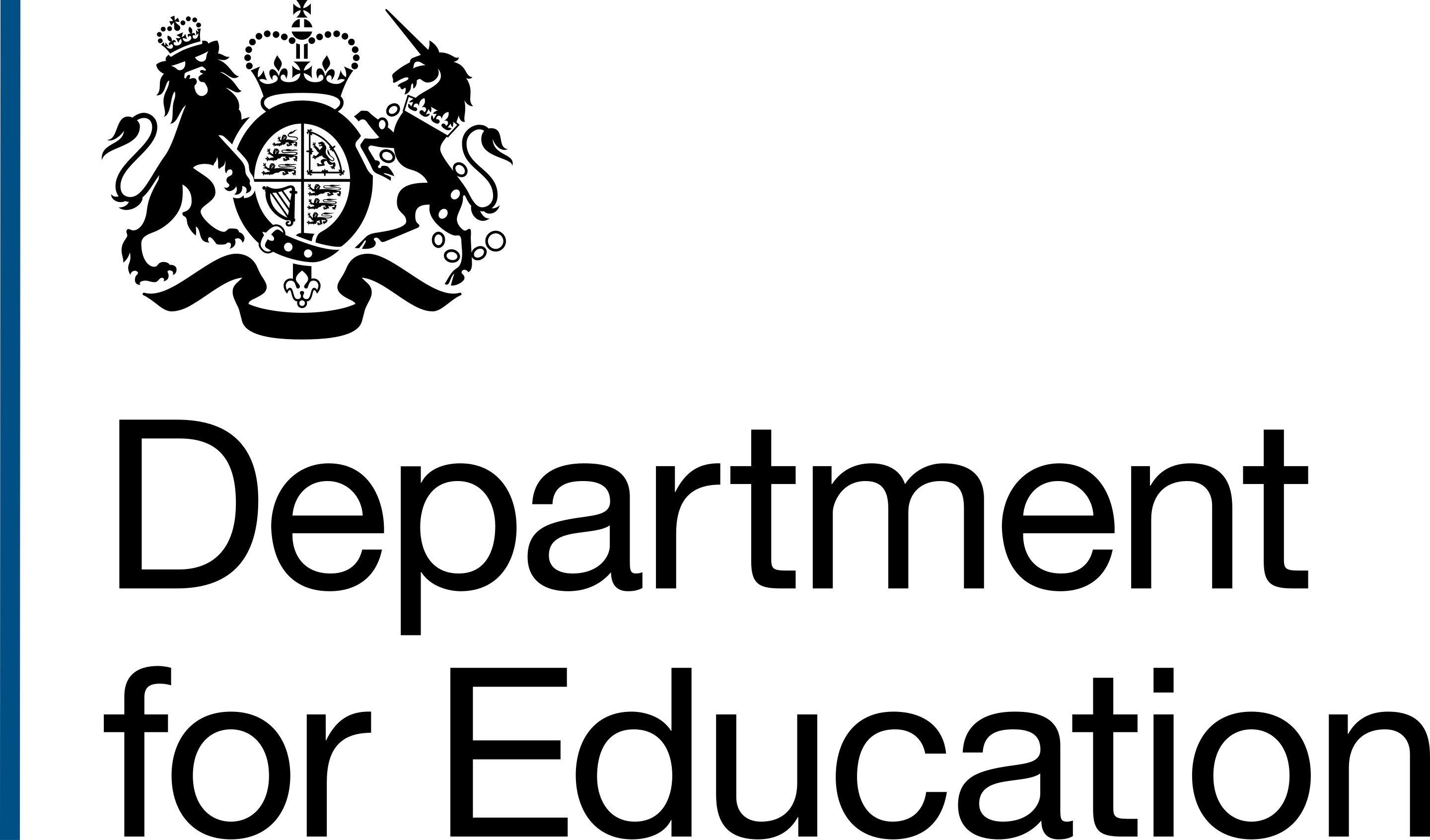You can add a Linked API to your workspace using the Import from URL method by following these steps:
- Select the Add an API link from the API section of the workspace Overview page. This will show you the Add API page.
- Select the Linked option for the type of API to add.
- Select the Continue button to proceed. Or Return to workspace overview link to cancel.
- Select a Linked API creation method (Manual creation or Import from URL). This will show you the Add an API configuration page for Import URL method.
- Select an Import refresh mode ('Daily' or 'On demand') for the Linked API to be imported. See guidance on API Import Refresh Modes.
- Select an Import publish mode ('Automatic' or 'Manual') for the Linked API to be imported. See guidance on API Import Publish Modes.
- Enter the Import source URL into the textbox provided.
- Select the Save API button to add your API. Or the Return to workspace overview link to cancel.
Using the import option for Linked API, you will be unable to edit the imported information within the FaUAPI Management Portal as is possible when using the manual method for configuring Linked APIs.